Have been browsing through the Photo Comp blog entries so far and thought I should highlight a few tips to help you improve your chances of submitting a "winning" shot.
Firstly, photos that only feature people or vehicles, does not fit the theme of "Aussie Landscapes". The judges will only select photos that fit the theme, and will be looking for ones that are most suitable for reproduction onto a round saw blade. Whilst the artist is no doubt, extremely talented, some photos may be overlooked if the compositions are not considered simple enough. Sometimes in art, less is more. In the sample image shown in the newsletter, 2 photos of an old hut were used. the front view was painted at the top half of the saw blade, and the back view was painted in the bottom half. Have a think about your submission - how could it be used on this circular medium to good effect?
There are some sensational contributions here already but this competition is only just beginning. Take your time, and be considered in your entries. If you submit something and change your mind, you can remove it. Here's some instructions:
1. open your blog - use the Edit Blog button
2. Look in the edit panel for the text that refers to a photo you wish to remove. It will look like this....
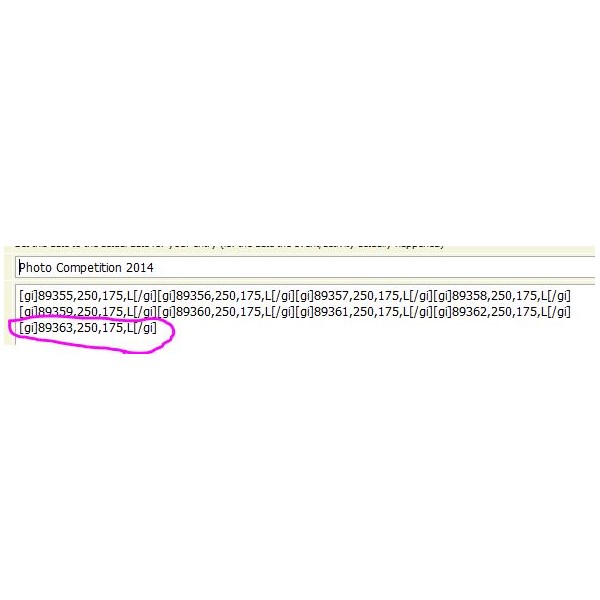
How to delete pics from blogs
3. The [gi] code goes at the front of each photo number and the [/gi] code goes at the end. To delete a photo you need to select (highlight) all of this, then then use the delete key on your computer keyboard to remove it.
4. Use the preview button at the bottom of your blog page to check your work and when you have it right, then click the submit button to resave your changed blog.
Now, here's how to vote for the pics you think best fit the theme of our competition:
1. Go to the
Blogs section of ExplorOz.
2. Use the Find
Blogs section and use the By Tag drop-down box to select "Photo Comp", like so;
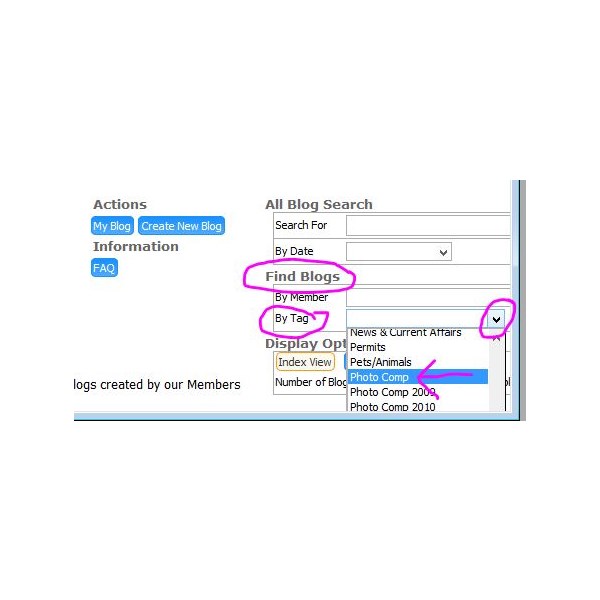
Select blogs by tag
3.
Blogs defaults to Index view, which means you'll get a page with a list of submissions showing the blog title and the name of the contributor, however to view the photos you need to click open each one. A far quicker method is to view all the photos at once on the page. To do this, simply switch from Index View to Photo View. Here's how:
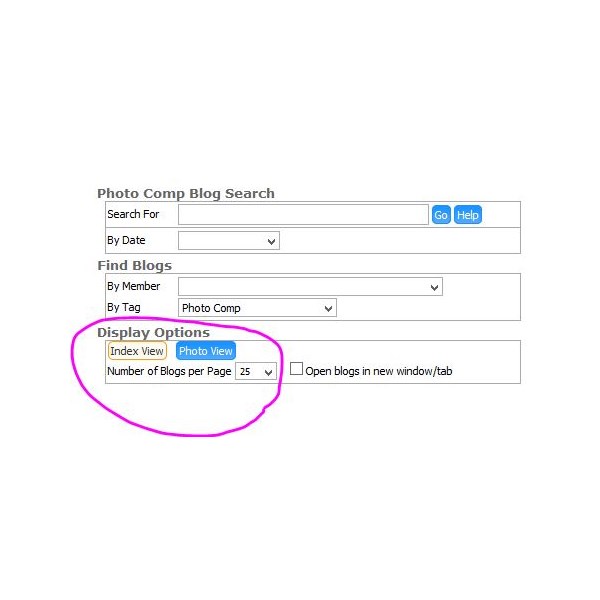
How to switch to Photo View
. Note that you can also increase how many pics are shown per page.
4. Now you will see each photo and you can roll your mouse over the white stars to give your vote. Simply roll over the stars and click when you reach the rating out of 5 stars you wish to leave. Your vote will be compiled live (anonymous). Note - you can click any photo to see an enlargement and you can click the Open Blog link at the bottom of any pic to see the screen name of the photographer.
You can begin rating photos at any time, so why not start now before the list of sumbmissions gets too big! you can keep coming back and doing more each day/week/month. It's up to you.
Any questions just ask.