Tuesday, Mar 25, 2014 at 18:57
Hi All,
After consulting with Memory Map this week on the topic raised by Member - Foot, we have determined that the
EOTopo 200K files in ECW or OZF4 (as provided on the USB and SD versions of the product) cannot be used with Memory Map under any circumstance.
The reason for this it that the file sizes are too large to convert into the required GeoTiff format (which, if the files were smaller, you would then use with the "third party licence" he refers to above to import into Memory Map). I have handled this issue with Member - Foot, and we are on the way to getting the correct set-up finalised for him.
We have never advised that these formats are compatible with Memory Map, as we were aware that it would be far easier to make the product available in the Memory Map format itself, and have indeed done this.
There are three links found under the Memory Map buying option on the
EOTopo 200K product page, one is a zipped folder of the maps and other relevant files needed (referred to as the Starter Pack), and one is a detailed PDF on how to get everything working (instructions), and the last are 3x links to download the Memory Map app in your operating system (Windows, iOS or Android) to be used if you don't already have the app.
I have taken a screenshot of this, please see below:
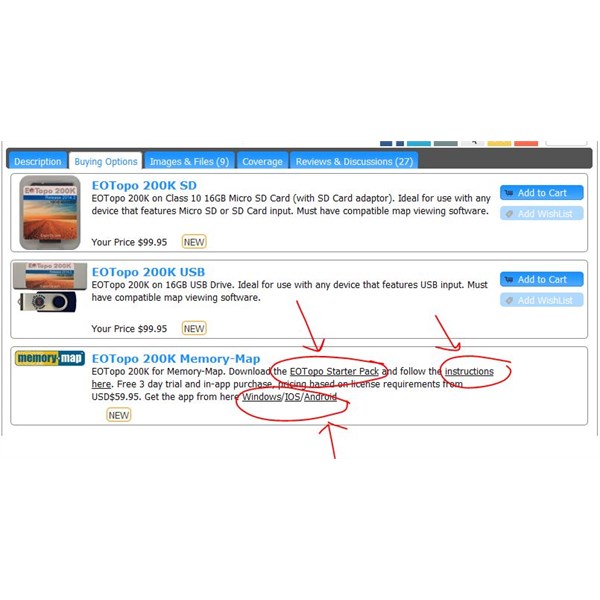
EOTopo 200K for Memory Map
There are several constraints that we had to work when it came to the distribution of this mapping in MM format, and this means that you can only obtain them by download, and will need to have some technical know-how to be able to follow the correct set-up procedures, however the good news is that you can use the maps for several days as a trial prior to being prompted to make an in-app purchase of the maps.
If anyone is not sure whether they have the right format maps for their individual set-up, I am happy to assist (and can assess returns of un-needed formats on a case by case basis). Please email me at
adele@exploroz.com and I will do everything I can to help.
FollowupID:
811772