Head scratching Oziexplorer
Submitted: Monday, Jul 13, 2015 at 09:21
ThreadID:
119471
Views:
2046
Replies:
3
FollowUps:
5
This Thread has been Archived
Paul G26
Hi, Can anyone help? I have a Garmin Monterra that doesn't want to connect to Oziexplorer PC via a USB cable. I was wanting to download my waypoints to the Garmin. Or if its possible. Monterra shows up as a drive but no worky if I drop the wpt files on the SD or external SD Thanks in advance Paul
Reply By: vk1dx - Monday, Jul 13, 2015 at 10:03
Monday, Jul 13, 2015 at 10:03
I don't know your device but this is how I transfer files from the PC to OziCE running in my VMS in the dash.
Insert the SD card to the computer. Open Windows Explorer and copy the files to the Data folder on the SD card
Insert the SD card in to the VMS box in the car.
Start Oziexplorer and Load the file from the SD card.
Note that I use the SD card as memory for the VMS and all Ozi files are stored on it.
We work "from" the SD card. We don't actually transfer the files to the VMS box as such.
I hope that can help you.
Phil
AnswerID:
556951
Reply By: The Explorer - Monday, Jul 13, 2015 at 11:21
Monday, Jul 13, 2015 at 11:21
Hi
You dont provide sufficient information for a specific answer to your problem to be provided with certainty.
When you say.."Monterra shows up as a drive but no worky (sic) if I drop the wpt files on the SD or external SD" What do you mean by not working?
The file wont copy from PC to device? You cant find the files when you start Ozi or you can find them but they wont open...or something else? Are there any error messages?
Despite absence of detail and the fact I may be barking up the wrong tree I shall run through the process that works for me...
By default OziExplorer and its associated folders are loaded onto Internal Storage on the Monterra. The best place to put the waypoint files is in the default OziExplorer Data folder. This is not 100% necessary but for simplicity this is what we will run with till your "problem" is sorted.
So connect your Monterra to your PC and you should see this..
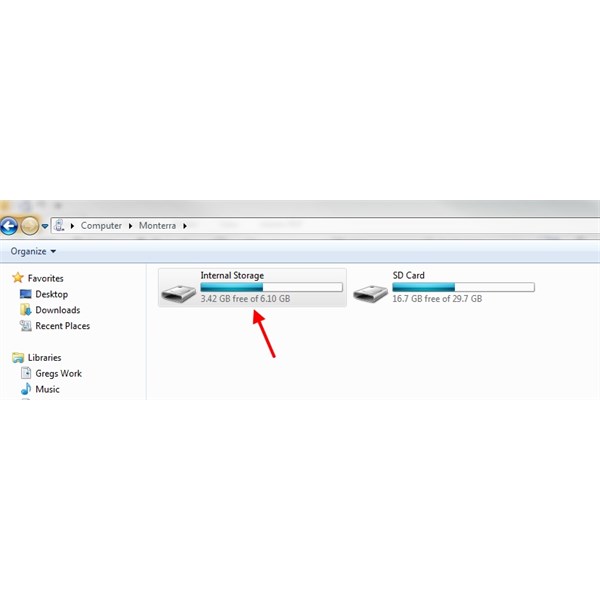
Monterra 1
Click on Internal storage and you should see something similar to this ....
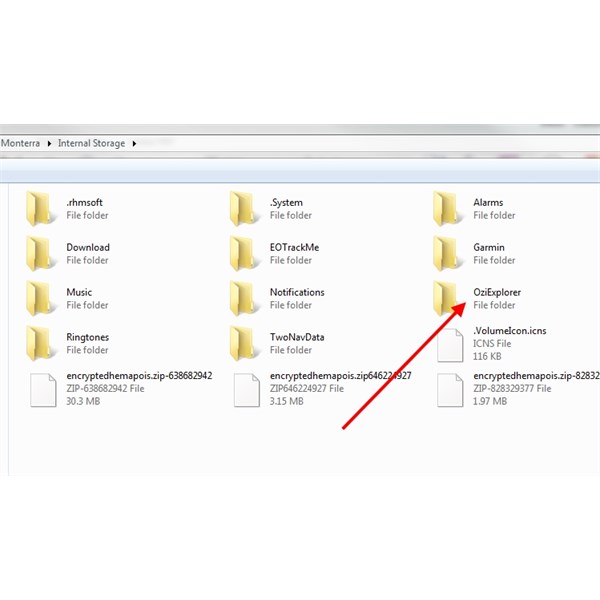
Monterra 2
Click on the OziExplorer folder and this will appear...
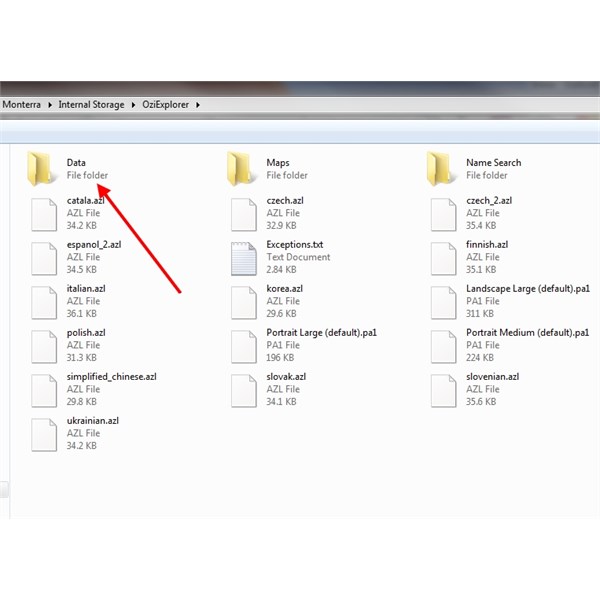
Monterra 3
Click on the Data folder to open. Copy the waypoint file from the PC into here (using Windows copy/paste - you dont need OziExplorer PC open to do this).
Now open OziExplorer on the Monterra.
Open the Ozi "Main Menu" by tapping the button on the bottom right of the Monterra screen (the three close spaced horizontal lines). A series of menu options will appear.
Tap "Main Menu". Tap "Operation". Tap "Waypoints". Tap "Import Waypoints". A list of *.wpt files in you Ozi Data folder should appear. Theoretically you should see the waypoint file you just copied over. Select the file by tapping. The file will be "imported" and a message saying it is loaded will appear. Your waypoints should now appear on your map (assuming you have map of area in question loaded).
Hope that helps.
Cheers
Greg
| I sent one final shout after him to stick to the track, to which he replied “All right,” That was the last ever seen of Gibson - E Giles 23 April 1874 Lifetime Member
My Profile My Blog Send Message
Moderator |
AnswerID:
556958
Follow Up By: Paul G26 - Monday, Jul 13, 2015 at 12:27
Monday, Jul 13, 2015 at 12:27
Hi Thanks for the very quick response.
Yep got to the bit on transferring to the Ozi data file but didn't know what SD to send them to and didn't know about the 3 close spaced lines on the Monterra to make it happen. (Guess that might be in the down load manual) I've called my WPT's a name in the PC ie "Victoria" Will this transfer over or do I just select the WPT's only and drop them in the existing small group of WPT's.(Only have a few that have been entered on the unit) Thanks again Regards Paul
FollowupID:
843246
Follow Up By: The Explorer - Monday, Jul 13, 2015 at 12:55
Monday, Jul 13, 2015 at 12:55
Hi
Not 100% sure what you mean. If you have a file called Victoria.wpt just copy it over to the Monterra as described above. If you only want some waypoints in any one file then you will have to create a new file after deleting unwanted waypoints...then copy that file over. If you want to add waypoints from one file to another use the "append waypoints" function on PC version..then copy to Monterra.
Don't use OziExplorer to "transfer" waypoints between PC and Monterra. Use Windows explorer and just copy and paste.
Cheers
Greg
| I sent one final shout after him to stick to the track, to which he replied “All right,” That was the last ever seen of Gibson - E Giles 23 April 1874 Lifetime Member
My Profile My Blog Send Message
Moderator |
FollowupID:
843247
Reply By: Member - Alan H (QLD) - Monday, Jul 13, 2015 at 12:55
Monday, Jul 13, 2015 at 12:55
Can you actually take waypoints from raster maps and put them in vector maps in the Garmin??????
AnswerID:
556965
Follow Up By: The Explorer - Monday, Jul 13, 2015 at 14:11
Monday, Jul 13, 2015 at 14:11
Hi
Waypoints are data files independent of what map image format map you overlay them on i.e. the format of the background map (raster or vector) is irrelevant.
Also - the "Garmin" in question is a Monterra. It is an Android device that runs an Android version of Garmins map viewing software (as found on other non-android garmin gps units)...plus you can load other Android programs onto the Monterra e.g. OziExplorer for Android.
If you read through you will see we are discussing loading waypoints from Ozi PC to Ozi for Android (on the Garmin Monterra), though as explained there is nothing stopping you loading waypoints from Ozi (a raster map viewing program) onto any Garmin GPS unit (largely vector maps but also raster images as
well) - the waypoints are a separate entity and not locked to any map image format.
Cheers
Greg
| I sent one final shout after him to stick to the track, to which he replied “All right,” That was the last ever seen of Gibson - E Giles 23 April 1874 Lifetime Member
My Profile My Blog Send Message
Moderator |
FollowupID:
843253
Follow Up By: Member - Alan H (QLD) - Monday, Jul 13, 2015 at 14:28
Monday, Jul 13, 2015 at 14:28
Thanks Greg
Learn something new everyday
Alan
FollowupID:
843256
Follow Up By: Paul G26 - Monday, Jul 13, 2015 at 15:50
Monday, Jul 13, 2015 at 15:50
Hi Thanks again I'll give it a whirl later tonight.
FollowupID:
843269