Uploading a blog
Submitted: Tuesday, Jul 21, 2015 at 04:10
ThreadID:
119554
Views:
2727
Replies:
4
FollowUps:
12
This Thread has been Archived
Member - milowise
Am about to attempt to upload our first blog for the 5th time. Am getting messages such as "ExplorOz cant find file" or "Upload Error".........File is Word .docx with .jpeg images embedded around 79mb.......HELP..........................
Reply By: Member - Stephen L (Clare SA) - Tuesday, Jul 21, 2015 at 08:16
Tuesday, Jul 21, 2015 at 08:16
Hi Mike & Lorraine
Just as Sir Kev has mentioned, if you are trying to do it in one big hit, it would be too big to upload at one time if you have lots of photos.
What I always do is write what you intend to say as a word document. Once you have finished this, Then go in and start the process of creating your new Blog.
First of all, then copy and paste the wording only into the text section. To give you an idea of what it looks like, use the preview button to see what the wording will look like.
When you are happy with this, then start the process of uploading your images into the sections of the text where you would like the images to appear.
Depending on how fast your internet is, try uploading say 3 images first to see if there are any issues. Once they have successfully been uploaded, again use the preview button to make sure the images are in the correct location. At this point, you can also make the images bigger to suit your own personal requirements.
Keep doing this process until you have uploaded all your images, and then give it a final preview before posting it live.
Another important step that I also do, if you intend to make it a photo rich blog, is save the blog setup, but untick the live view icon. In this way, what ever you save is not lost in the event that there is a major issue when uploading the photos.
Keep doing this every 20 or so images uploaded and when the last one is in place, tick the live view icon and it will be live for the world to see.
All the best and looking forward to reading your first Blog.
Cheers
Stephen
AnswerID:
557226
Follow Up By: Member - Stephen L (Clare SA) - Tuesday, Jul 21, 2015 at 08:55
Tuesday, Jul 21, 2015 at 08:55
I should have added this image, but here it is now.
This is in the edit window and shows the images that you have uploaded and where they have been inserted in the text.
I hope this helps you out.
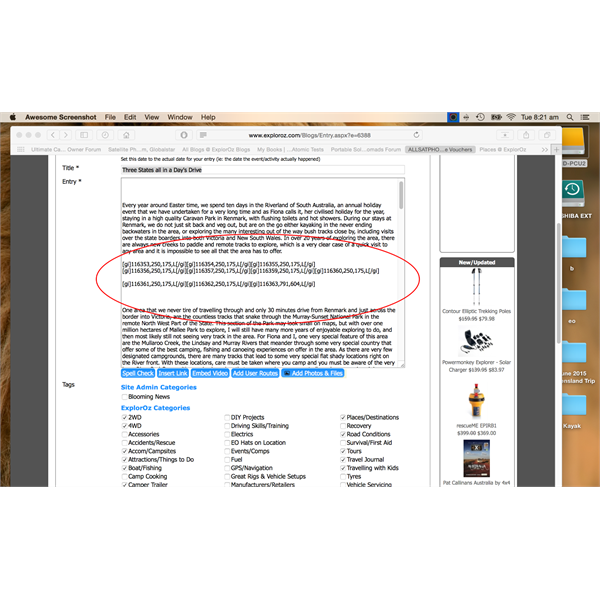
text showing where you have inserted images
FollowupID:
843519
Follow Up By: Mick O - Tuesday, Jul 21, 2015 at 11:00
Tuesday, Jul 21, 2015 at 11:00
Most importantly, save it often. As Stephen has said, untick the;
"Make this blog visible (uncheck for draft/hidden mode - visible to you only)"
box and save it every five photos or so. This way you will not lose your uploaded data. When done,
check the box and submit it to make it visible to all.
Cheers Mick
FollowupID:
843520