Cannot make Traveller work
Submitted: Saturday, May 08, 2021 at 14:40
ThreadID:
141708
Views:
6959
Replies:
5
FollowUps:
1
This Thread has been Archived
Member - peter11
Hi all, brand new member, also brand new at Traveller and Tracker, as we are about to use them on a trip. Left for our trip today.
So I did a
test of traveller and tracker last week. Traveller worked, I could get a route and navigate to it. Tracker worked. But today I have spent the last 4 hours, on my lap in the car, trying to get traveller to navigate without success.
So I go to search, select Exploreoz and search
Mildura. I get offered the option of “Show” or “Go to”. I tap go to and see a box on the right “Navigation” with a green “Begin Navigation” I hit begin navigation and nothing happens. I just see
Mildura.
In the past I have seen a blue route, I do not see this at any stage now. As
well as that in the Navigation box I see Mode – unavailable” That seems significant to me so I’ve looked all through settings to see if there is anything that could be blocking this but can’t see anything.
As
well as that when I hit begin navigation and I see
Mildura a blue box pops up on top saying ”Begin Navigation destination
Mildura” but it disappears and tapping this does not begin navigation.
After 4 hours of trying, on my lap, including consulting the manual a few times to make this work I’m completely stumped and worried now that our navigation system isn’t working. I’ve put this here and sent it to support as I suspect support is closed on a Saturday and it will be Monday before anything happens, by which time we’ll be out of reception.
Any and all help gratefully received, thanks. Peter
Reply By: Member - peter11 - Sunday, May 09, 2021 at 17:59
Sunday, May 09, 2021 at 17:59
Thanks all, I anwered my own question by starting my hotspot to put my post up, and then it all worked. So the obvious conclusion was that I needed internet to make the navigation work.
I had understood, wrongly, that if I have the offline maps, which I do, I don't need the internet to make the mapping work. It seems that I do need it to make a navigation plan. I note however that once I had it working it continued working without internet. However I had put in
Mildura as a destination with
Ouyen as a midpoint and found next morning that the navigation to
Ouyen had continued just fine but stopped at
Ouyen, there was no more navigation to
Mildura. So it seems that it will work without internet but only to a midpoint, and needs the internet to set up.
My mistake, I'm completely new to this and was using the mapping to
Mildura to to help learn the system. Whilst I had it working on a
test I did last week I programmed the route at
home, not realising that it was using the wifi, then drove around for a while to make sure it worked, which it did. This time, on the move without internet, it didn't. I couldn't work out why as it had just worked fine at
home.
Annoyingly our blue arrow now doesn't stay centered, it just moves off the screen, but I'm sure there's some setting somewhere to try and make it stay centered. I might start working on that now.
Thanks for the help everyone, new beginner learning the system. Cheers
Peter
AnswerID:
636332
Follow Up By: Frank P (NSW) - Sunday, May 09, 2021 at 18:11
Sunday, May 09, 2021 at 18:11
"Annoyingly our blue arrow now doesn't stay centered, it just moves off the screen, but I'm sure there's some setting somewhere to try and make it stay centered. I might start working on that now."
Tap the GPS lock (circled). That will start moving map and keep your blue arrow on the screen. Read the manual because there are other settings you will discover on this. After reading, experiment, You can do no harm.
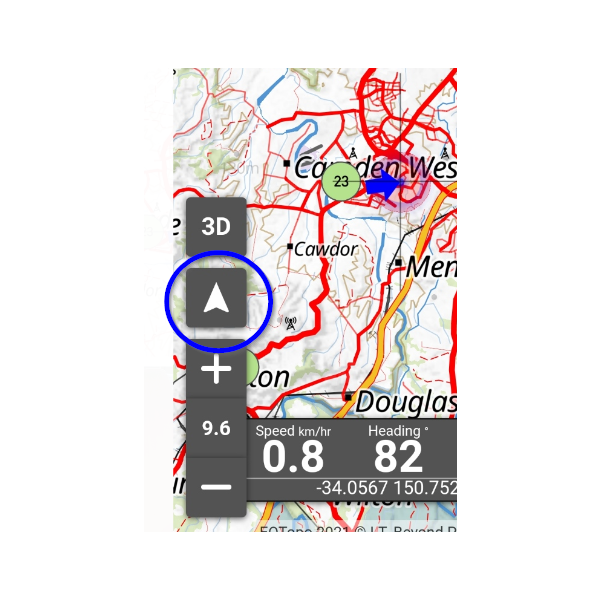
GPS Lock
FollowupID:
914220