ExplorOz Traveller Updates - new features
Submitted: Tuesday, Nov 01, 2022 at 18:46
ThreadID:
145016
Views:
3802
Replies:
3
FollowUps:
4
This Thread has been Archived
ExplorOz - David & Michelle
A week ago, we released v7.4.2 with some great new features we have been working on for the past 8 weeks but there's a few more features yet to be released that need a lot more testing so these are coming in v7.5 that isn't quite ready yet for public release until we've done more testing.
Last week's update to 7.4.2 included:
1. Auto syncing/update of individually selected Place content when online (ie. open a Place and it will
check and auto update any new changes)
2. Place update history (admin verification changes) merged into Place Comments for better clarity of changes.
3. New setting for full screen map mode (no buttons)
4. New option in Settings to reset the map engine
And coming soon in v7.5 will be:
1. Photo thumbnails included in offline content (
Places,
Treks,
Track Logs)
2. Data Manager simplified and improved with just a single button to download all offline content (
Places,
Treks,
Track Logs, Reviews & Update History), Media and Reference Manuals and is super fast.
3. Background auto updates any changed
Places when device is online
4. New sort option in Place data list for "updated (new - old)"
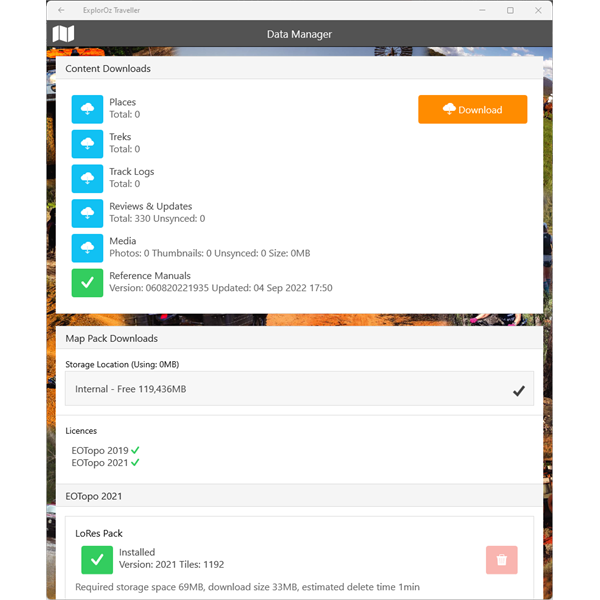
New look Data Manager for v7.coming soon
If you have any questions about how to use these new features, please just ask here in the
Forum. I haven't had time to write newsletters about these new features but will do a summary/help once we release v7.5 in a newsletter plus we'll release a video tutorial.
Thanks Michelle
Reply By: ExplorOz - David & Michelle - Wednesday, Nov 02, 2022 at 14:13
Wednesday, Nov 02, 2022 at 14:13
I wanted to bring to your attention one of the new features, being fullscreen map mode.
This concept was requested by a few motorbike riders using phones in the horizontal orientation (landscape) where screen space is at a premium, especially when using prompted navigation or
treks where the top 2 rows are used for prompts and reduces the available map space in view. But anyone can use it at anytime if it suits your needs. Please read on:-
First you'll need to change the app's default Settings - go to Map Screen Settings - GPS Lock - select "Full Screen Mode". (Note: The default is "Disable by button").
This fullscreen option allows you to tap the GPS Lock icon to go fullscreen map mode (removes all the usual "fixed" onscreen controls ie. zoom & gps lock toolbar, map layers & odometers). A single tap on the map screen will bring them all back. So its a single tap to toggle fullscreen on/off if you use this setting.
NOTE: this setting does not affect the display of the Speed Panel - so you can keep this on if you like, or you can remove it as you would normally by going into the Settings - Map Screen Settings - and disabling the option to Show Speed Panel.
Remember, at anytime if you wish to return your app to the default settings just click CLEAR SETTINGS.
AnswerID:
641993