Track Log retrace
Submitted: Tuesday, Dec 06, 2022 at 00:02
ThreadID:
145101
Views:
3329
Replies:
3
FollowUps:
0
This Thread has been Archived
Member - Y62
Reply By: ExplorOz Team - Michelle - Tuesday, Dec 06, 2022 at 11:13
Tuesday, Dec 06, 2022 at 11:13
You should be looking in
TREKS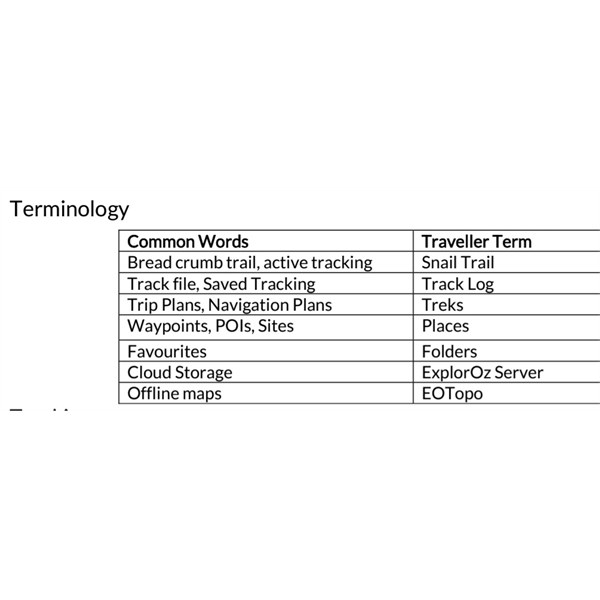
Check terminology
AnswerID:
642249
Reply By: TrevorDavid - Tuesday, Dec 06, 2022 at 19:55
Tuesday, Dec 06, 2022 at 19:55
Hi Y62
From your screen shots you have saved some
track logs from your journeys. I’m not aware that you can use these for navigation, more just for viewing where you have been.
If (as you say) , have built them, that would be a Trek that could be used for navigation, this is where the squiggly line comes in. (Join the waypoints to make a Trek.)
If you did actually make a Trek, prior to driving them, then yes they should be in
Treks.
Regards
TrevorDavid
AnswerID:
642256
Reply By: ExplorOz - David & Michelle - Wednesday, Dec 07, 2022 at 17:20
Wednesday, Dec 07, 2022 at 17:20
Trevor is correct - "Track Logs" (whether these are recorded from past trips or have been imported as files) do not offer the ability for route guidance - that is a feature of "Treks" only. Because they are different, they have different names. The two are not the same.
"Treks" can only be created in the Traveller app using computer generated driving calculations - this is how the navigation prompts are built.
Track Logs are only ever displayed on the map as a track line which you simply follow if you want to retrace your steps. Locate your Track Log in your Data menu - swipe left then tap the Folder icon and assign it to a Folder (new or existing). Then go to your map - open Map Layers - select Folders - keep All Folders or select the specific Folder you added it to. Now you can view your Track Log on the map.
AnswerID:
642264